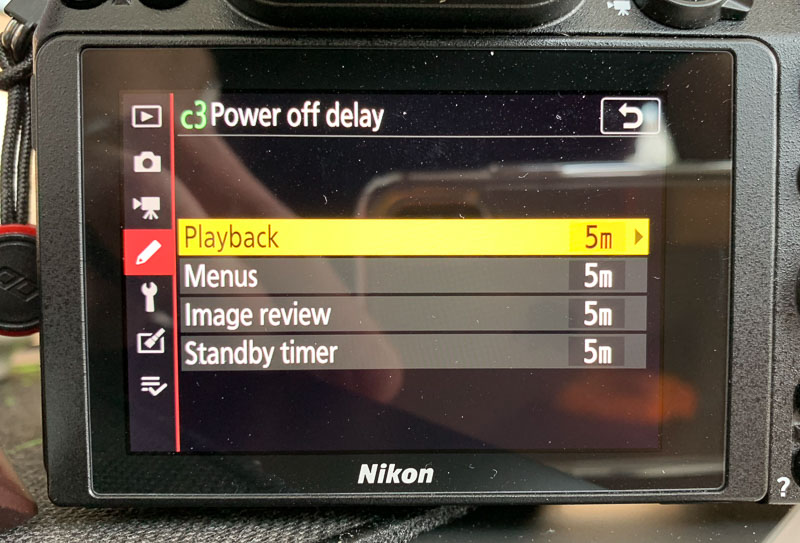The Nikon Z7 can send photos to an iPhone or iPad using the Nikon Snapbridge app. It can do this via Bluetooth as photos are taken, but only a low-resolution version. The app can also connect to the Z7 via Wifi and download full size jpeg images but this needs to be initiated from the smartphone, and you have to manually select the images to download. This isn’t suitable if you want to send full-size jpeg or Raw/NEF images to a smartphone for backup or for sharing as you shoot without having to select images manually from the smartphone.
However, the Shuttersnitch application allows you to send jpegs and Raw images to an iOS device automatically in real time. Here’s a step by step guide:
First, start a Wifi connection for connecting to smart device on the Z7. This sets up a wifi network in what Nikon calls Direct Mode.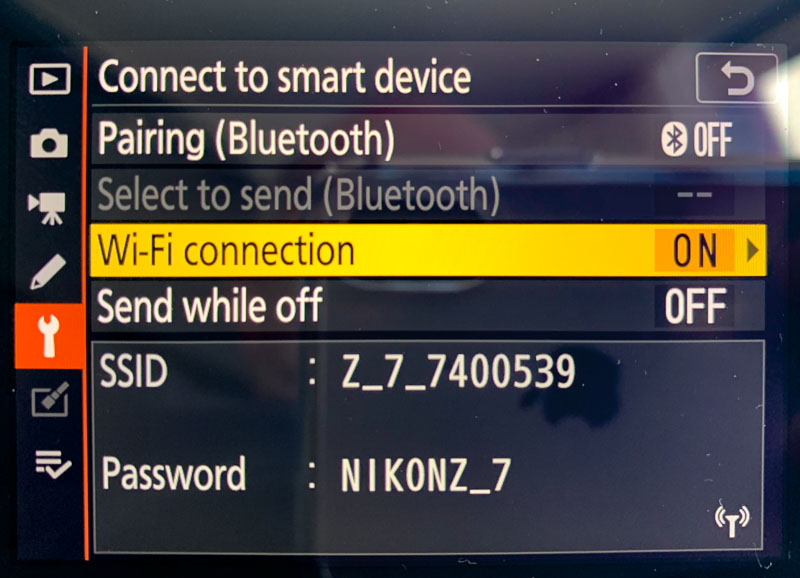
Then on your iOS device choose the Z7 Wifi network and connect to it.
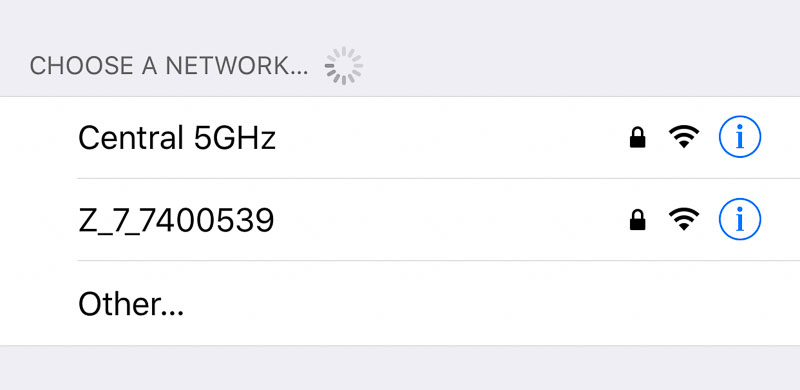
Start Shuttersnitch on your iOS device and in the Settings menu enable PTP/IP setting and set the host to 192.168.1.1. You can optionally enable Accept JPEGs only if you don’t want to RAW/NEF files sent to the iOS device.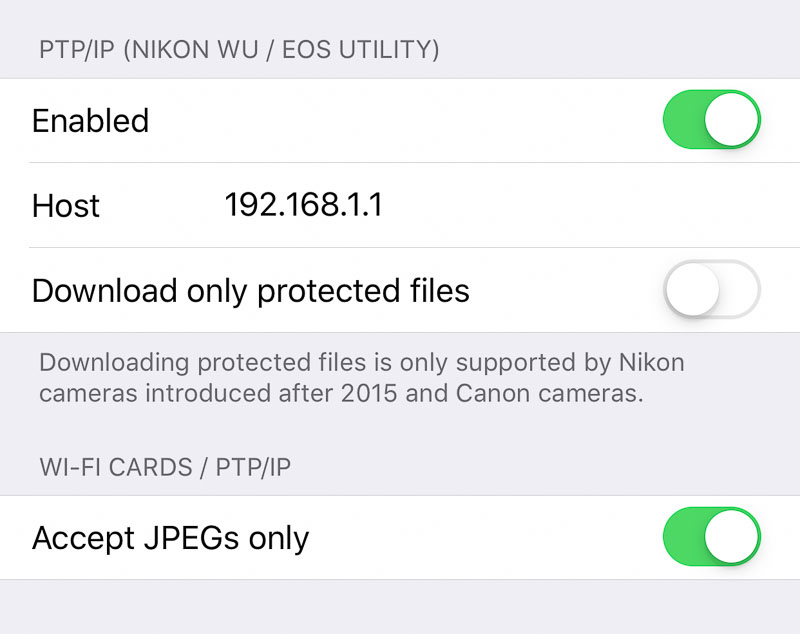
Then select Import images from the Toolbar in Shutternsnitch
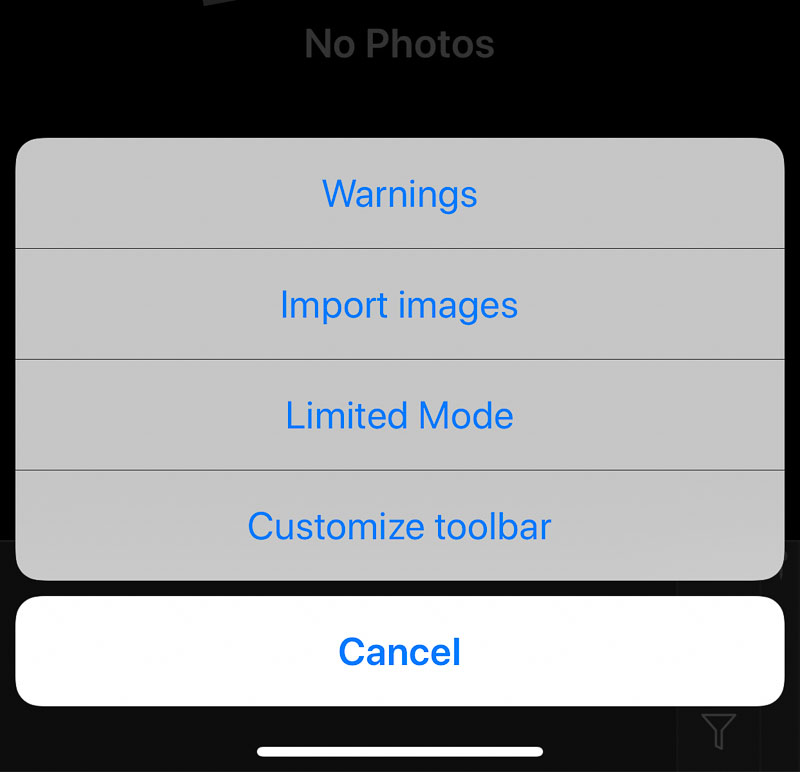
Then select “Z 7”
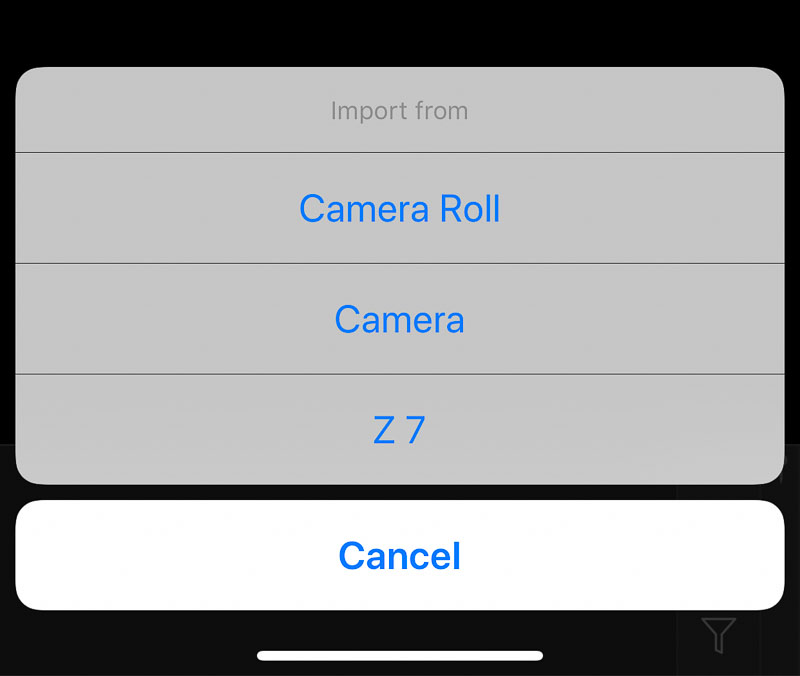
This will open a panel with thumbnails of photos on the Z 7. This will only happen the first time you set this up. After it’s set up all photos will be sent to Shutternsnitch automatically without having to select them.
This is the screen that shows after connecting the device after the setup. See the “Connected to Z 7” heading.

Ensuring a reliable and stable wifi connection usually requires you to change the power off delay timers from the default setting. Set the power timers so that the Z7 does not power down the wifi due to one of the timers expiring. Setting each timer to 5 minutes will ensure that the wifi connection is maintained while the camera is idle and you don’t need to keep tapping the shutter, menu or image review buttons.