
Lightroom Classic users know that there are five types of previews. The original four are Minimal, Embedded, Standard and 1:1. Then Smart Previews came along with the cloud based Lightroom. You also probably know that the time it takes to render 1:1 previews takes a lot longer than Standard and Smart versions. But you probably don’t know how much longer.
Here are some times for creating previews for 500 Nikon D850 Raw/NEF files using a 2017 iMac Pro with 3.2Ghz 8-core, 32GB RAM, 1TB SSD:
Import with Minimal Preview: 9 seconds
Rending Smart Previews 110 seconds
Render 1:1 Previews 471 seconds
So 1:1 Previews take almost 5 times longer than Smart Previews. About 1 second per file. One could argue that since Smart Previews allow you to edit with full functionality, there’s probably no benefit to use 1:1 previews anymore given the processing time penalty.
But what you may not know is the generally used Standard Preview has a setting that can also dramatically affect the processing time to generate previews. In the Catalog Settings, there is a Standard Preview Size. The default is an “auto” setting that Lightroom sets based on the resolution of the screen the software is running on. For an iMac Pro, that is a huge 5120 pixels for it’s 5K display. For a Retina MacBook Pro 13″, it is 3360 pixels.
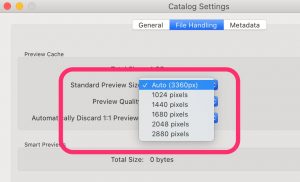
Here are the times for generating standard previews for the 500 Nikon D850 files:
Standard Preview @ 5120px 219 seconds
Standard Preview @ 2880px 23 seconds
Standard Preview @ 2048px 19 seconds
The time required to render 5120 pixel previews is almost a whopping 10 times slower than ones at 2880 pixels, and Smart Previews take 5 times longer than the 2880 ones.
My takeaway is for my iMac Pro, set Standard Previews to 2048, and use Smart Previews instead of 1:1 Preview for the best compromise of speed versus detail.