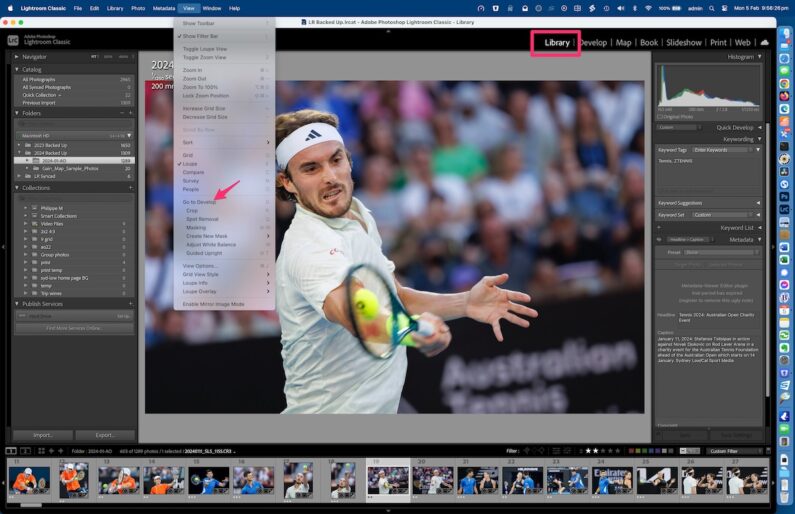I’ve been using Lightroom from the very first version and I’ve now just realised I’ve been reviewing and selecting my images in the wrong mode. Like many, I thought that if I created Standard and 1:1 Previews it would speed up Lightroom in scrolling from image to image. But LR was still excruciating slow in some situations, eg when an image has lots of complex adjustments, scrolling from or to that image would just bog LR down to a crawl. Especially if there were a sequence of images with heavy adjustments.
It turns out that for simply scrolling and selecting images, make sure you’re in the Library module and NOT the Develop module. In Library, LR will use the image’s standard preview and scrolling is lightning fast. You can make sure you’re in that mode with the keyboard shortcut “E”. It’s an extra key stroke but the difference is night and day. So after editing an image in the Develop module, hit the E key before scrolling to the next images if all you want to do is review.