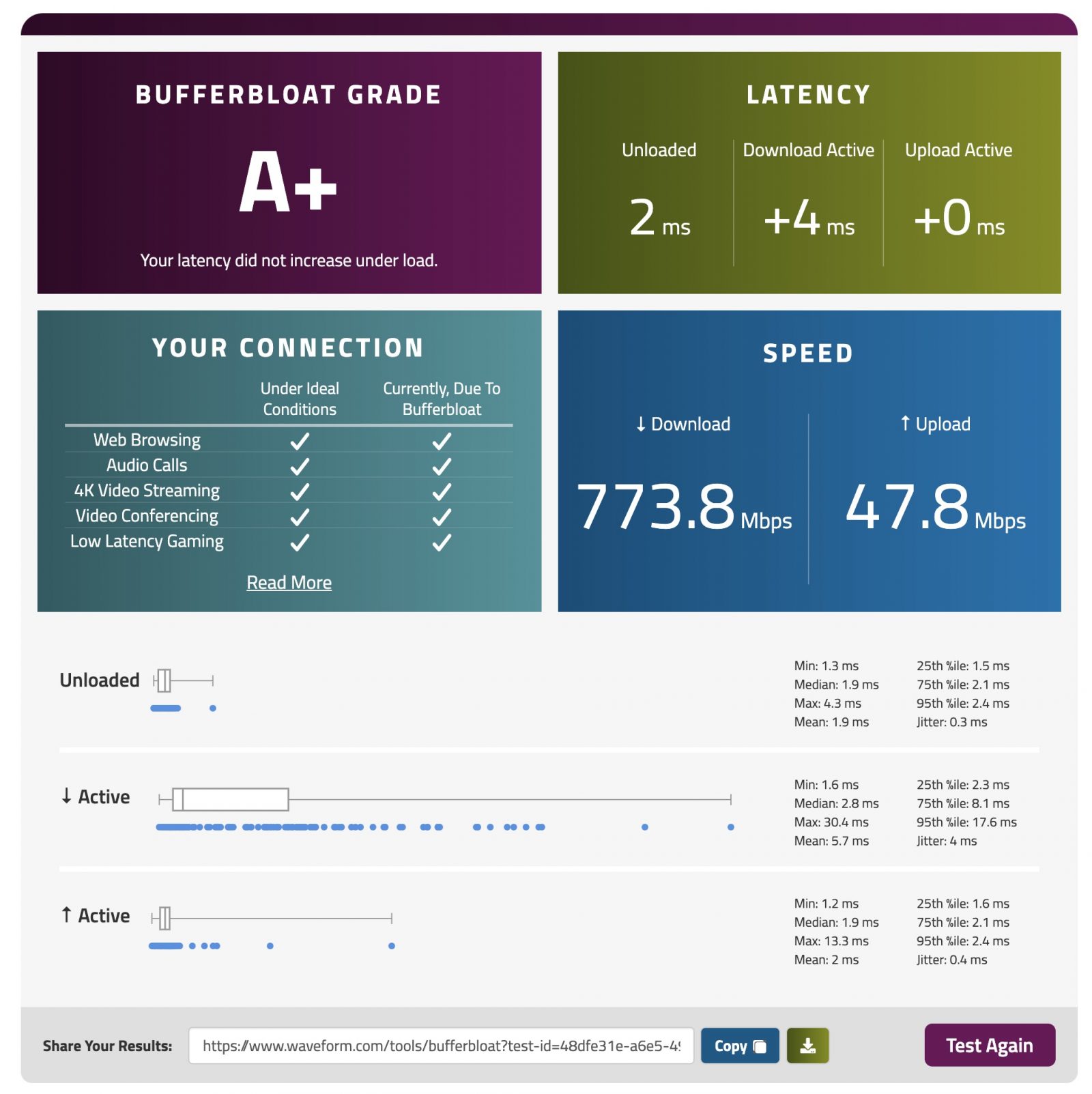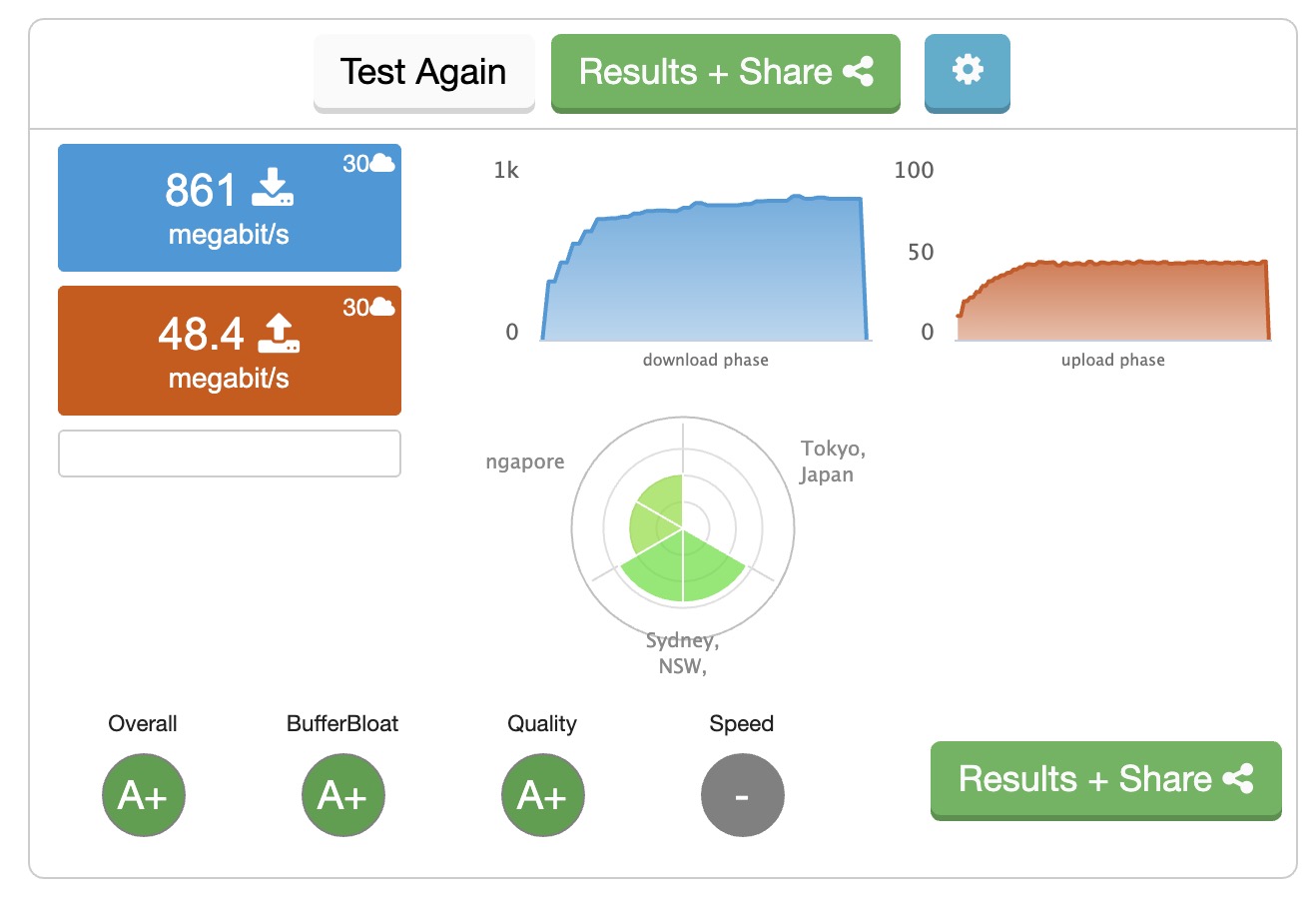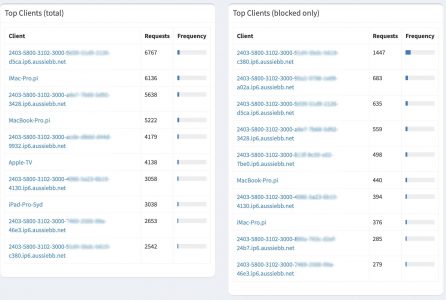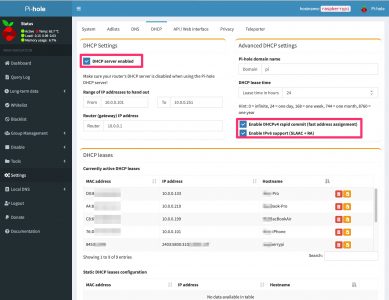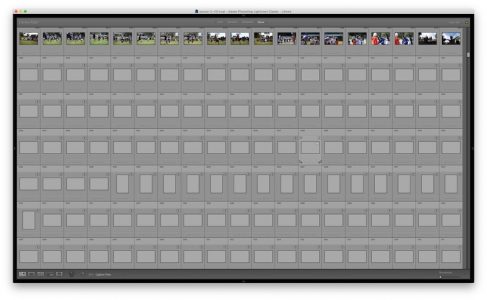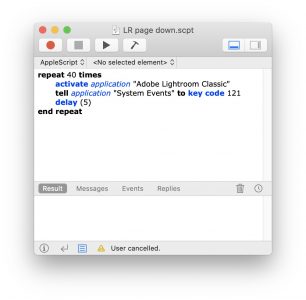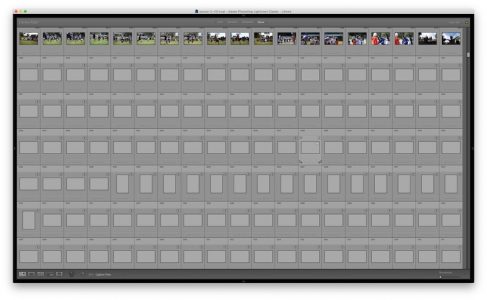
When you import another catalog into an existing one, or when the preview cache file is not available, Lightroom is unable to show the thumbnails of the photos in the catalog. The catalog will just have grey rectangles like the image on the right when Grid View is selected. This makes it impossible to browse the catalog.
As you scroll through the grey thumbnails Lightroom will regenerate the thumbnails. The issues is if there are thousands of images, you will need to scroll through the whole catalog by tapping on the Page Down button and waiting for thumbnails to be generated for every screen. There is no automatic way to tell Lightroom to do this. Note, this is not the same as generating a Preview for your images. Generating a Preview doesn’t automatically generate a thumbnail.
To simplify the task, I wrote a short AppleScript that will automate this task and allow you to not have to tap the keyboard manually. Just enter this code via the Script Editor and click on the Play/Run button.
repeat 40 times
activate application "Adobe Lightroom Classic"
tell application "System Events" to key code 121
delay (5)
end repeat
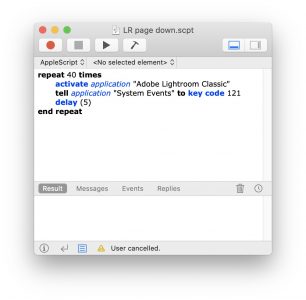
You can customise the number of times to repeat the page down, and how long to delay depending on how fast your Mac is and how many thumbnails you can display on your screen. Hint: Choose the smallest thumbnail size and hide the left and right panels to maximise the number of thumbnails.