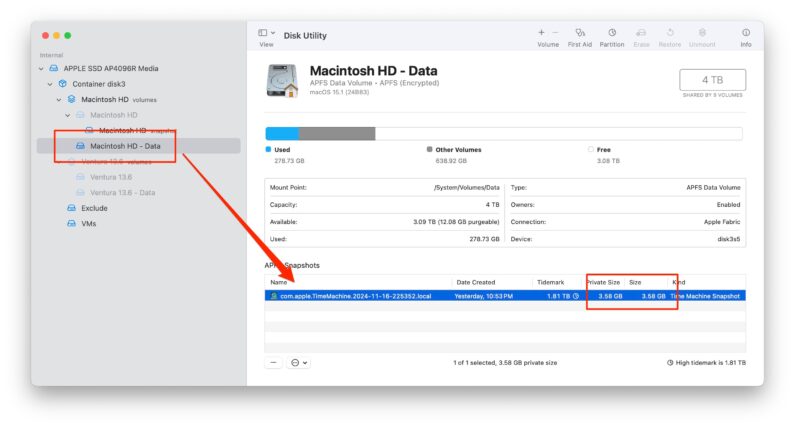I haven’t found any examples of how to setup ipv6 vlans on Unifi Network with a /56 prefix.
I have a service with Superloop in Australia. Superloop provides customers with a /56 IPv6 address. This means that with the appropriate router, you can setup 256 subnets. However, with Ubiquiti Unifi routers, it’s not clear how to assign a subnet to a VLAN. This is what works for me:
Assume I have 4 VLANs. Default, IoT, Servers, and Security. And I have this IPv6 prefix from my ISP 2401:8888:1234:a000::/56
You can see from using a subnet calculator that this gives the subnets :a000:: to :a0ff::
2401:8888:1234:a000::/64
2401:8888:1234:a001::/64
2401:8888:1234:a002::/64
…
2401:8888:1234:a0ff::/64
The Unifi Network app will automatically assign your VLANs with a subnet starting from “a000” once you choose either the SLAAC or DHCPv6 option for client address assignment – see screenshot below. And each VLAN you enable with either IPv6 SLAAC or DHCPv6 will get the next subnet. “…a000::”, then “…a001::”, “…a002::” and so on. You can’t choose which subnet prefix, it does this automatically. The configuration page (Settings/Networks/<Network name>) does say that the ability to select the subnet will be something that may be provided in the future, but not being able to choose doesn’t affect much for me.
I’ve tested this with both SLAAC and DHCPv6 and either works fine with my ISP. Note if you have Android devices on your network, SLAAC is recommended.